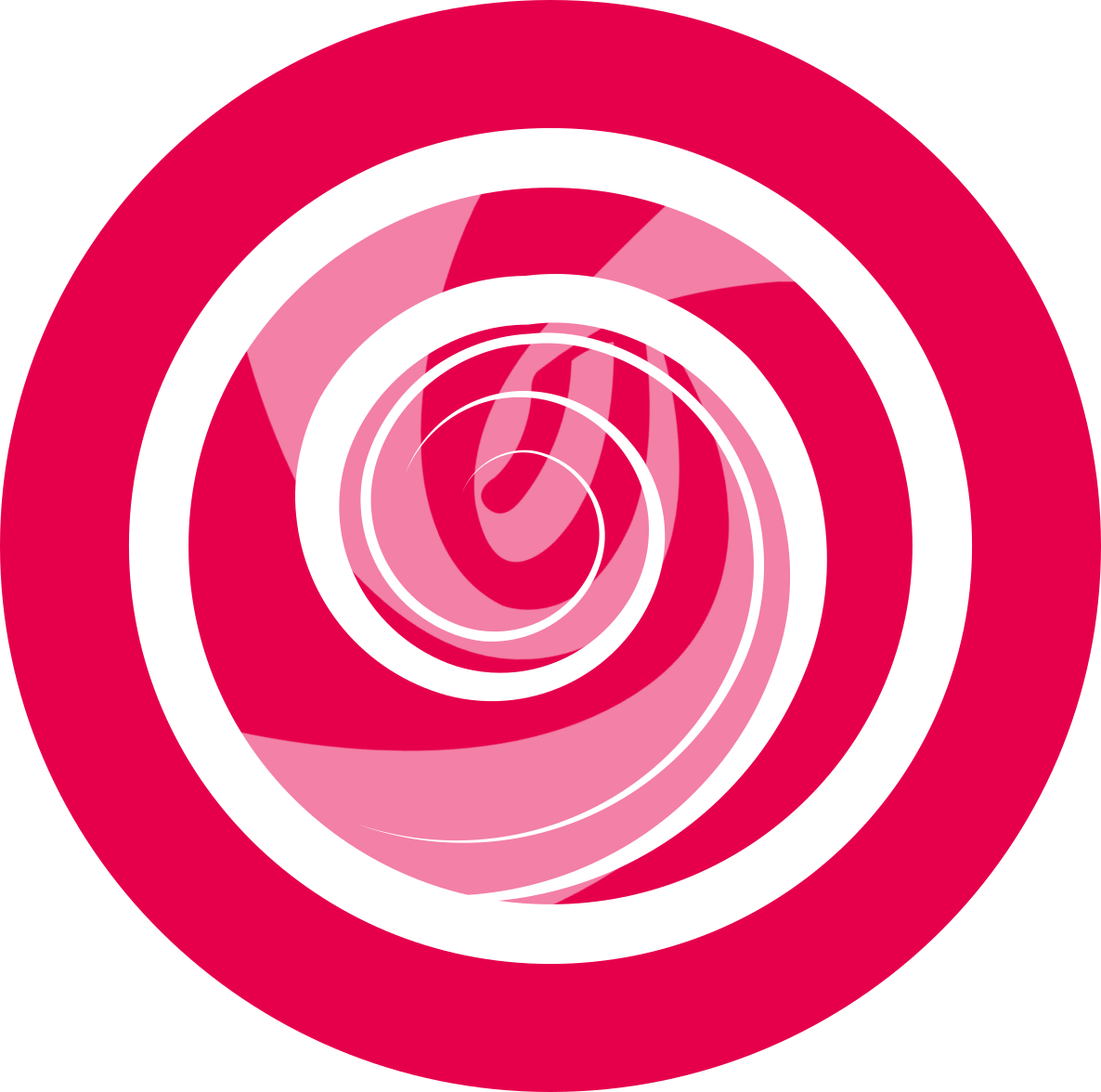GXDE Package Manager
Overview
GXDE Package Manager is an application used to help users install and remove local software, supports bulk install.
Basic Operations
Run GXDE Package Manager
- Double click on a .deb package to run.
- Click on the icon of GXDE Package Manager to run.
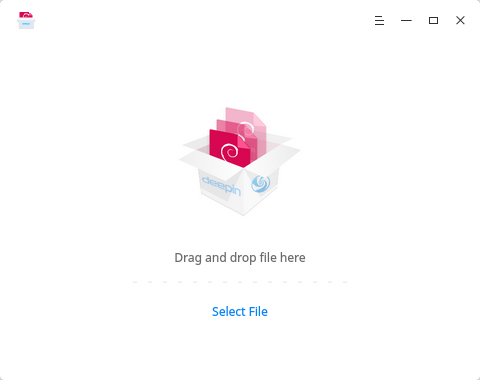
Single Install
- On GXDE Package Manager interface, click on Select File to add a .deb package.
- The application will detect the package status:
- Newly installed, select Install to continue.
- Other version installed, select Reinstall to continue or Remove to uninstall.
- Password required to continue when clicking on Install or Reinstall.
- Click on
 or
or  to display or collapse the installing process.
to display or collapse the installing process. - Click on Back to newly add or click on OK to exit.
: You can also drag and drop file to GXDE Package Manager to add.
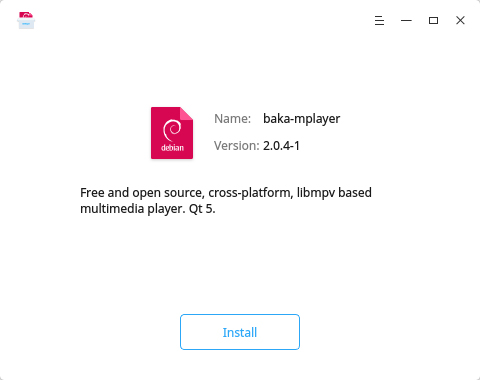
Bulk Install
- On GXDE Package Manager interface, click on Select File to add .deb packages.
- Click on the top right Delete button if you want to delete one.
- Password required to continue when clicking on Install.
- Click on
 or
or  to display or collapse the installing process.
to display or collapse the installing process. - The installation status will be displayed on the right of each package, such as installed, installing and failed.
- Click on Back to newly add or click on OK to exit.
: No more file can be added after you successfully added multiple files in one time.
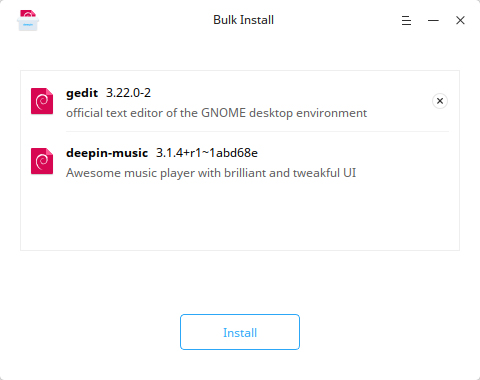
Unable to Install
- On GXDE Package Manager interface, click on Select File to add a .deb package.
- View the reason unable to install: broken dependencies or unmatched package architecture.
- Click on Back to newly add or click on OK to exit.
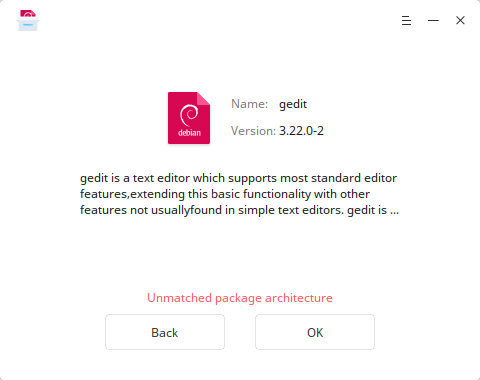
Uninstall
- On GXDE Package Manager interface, click on Select File to add a .deb package.
- The application will detect the package status:
- Newly installed, select Install to continue.
- Other version installed, select Reinstall to continue or Remove to uninstall.
- Click on Remove, then there will be a prompt and click on Confirm to uninstall.
- Click on
 or
or  to display or collapse the uninstall process.
to display or collapse the uninstall process. - Click on Back to newly add or click on OK to exit.
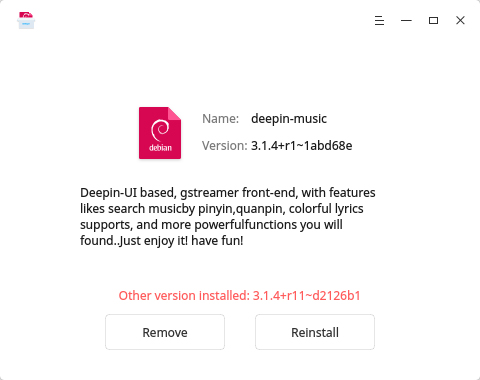
Main Menu
Help
You can click to view the manual, which will help you further know and use GXDE Package Manager.
- On GXDE Package Manager interface, click on
 .
. - Click on Help.
- View the manual.
About
You can click to view the version description.
- On GXDE Package Manager interface, click on
 .
. - Click on About.
- View the version description.
Exit
You can click to exit GXDE Package Manager.
- On GXDE Package Manager interface, click on
 .
. - Click on Exit to exit.